Like most websites, we use own and third party cookies for analytical purposes and to show you personalised advertising or based on your browsing habits.
Generally, the information does not directly identify you, but can provide you with a more personalised web experience. Because we respect your right to privacy, you may choose not to allow us to use certain cookies. However, blocking some types of cookies may affect your experience on the site and the services we can offer.
For more information, you can read our cookie policy.
How to create and schedule Twitter threads with Metricool
Threads on Twitter are an excellent resource for creating content on the platform. You can’t schedule them from the Twitter app itself, but there is an alternative that you will love: schedule Twitter threads with Metricool.
How can I do it? Sit down. We’ll tell you everything about it.
Schedule threads on Twitter with Metricool
If you usually resort to threads to upload longer content to Twitter, programming them will give you a breath of fresh air.
You will save a lot of work time: you can schedule whenever is best for you, and Metricool will be in charge of automatically publishing the content on Twitter.
We explain step by step how to program threads on Twitter with Metricool:
If you do not have a Metricool account yet, first, you need to register. Don’t worry. You’ll be inside in a minute!
1 Open Metricool Planner
Access your control panel from the Metricool home via the “Enter” button.
2 Create New Post
Click on ‘Create New Post’ or tap directly on the time slot you want to share your content in the calendar.
Remember that Metricool shows the best hours to post on Twitter when your community is active.
3 Only select Twitter icon
The thread scheduler is only available for Twitter. To use this feature, you must only select the Twitter icon.
4 Write the first tweet and click on ‘+ Create Thread’
Add your text, no matter the length, by pasting it or writing it into the text box.
You can find the ‘Create Thread’ button below the Twitter icon. It only displays if you have only selected this social network.
5 Complete each of the tweets you want to add to the thread
When you write the content and click on ‘Create thread’ Metricool gives you the option to create it automatically, dividing the content into several tweets, based on the character number.
From here you have several options to edit what Metricool has created, with different buttons:
- First button: Add a tweet at the end.
- Second button: go to the previous tweet.
- Third button: go to the next tweet.
- Fourth button: Combine the current tweet with the previous one.
- Fifth button: Combine the current tweet with the following one.
- Sixth button: creates a new tweet from where you have the cursor.
- Last button: Separate a long tweet into different tweets with a paragraph detector.
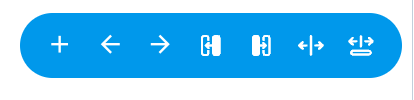
If you prefer to split it up yourself, you can manually create a thread by “Create a tweet” button.
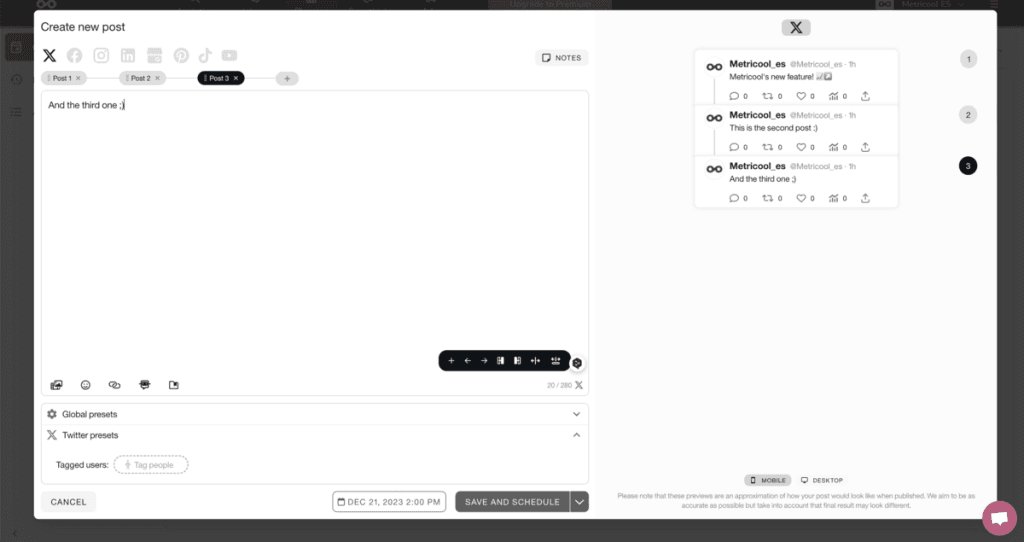
If you click on this button, you will have to make the thread from Tweet 1.
To add one more tweet, you have to click on the ‘+’ icon at the end of the last tweet. Tweet 2 and 3 will appear, then Tweet 4 and so on up to 80, which is the maximum number of tweets that can be programmed in the thread with Metricool.
If you need to, you can change the order of the posts by dragging and dropping the tweet box to the new position. You also can delete each tweet by clicking on the ‘x’ next to the tweet number.
6 Customize your thread
Like with any other scheduled tweet from Metricool, you can add text, gifs, images or videos, mentions, and tag other users as long as you include at least one photo and the user has not blocked tweet tagging.
Finally, choose the date and time that the Twitter thread will be published.
7 Click save
Before clicking Save, we recommend that you look at the preview.
Here Metricool shows you what the tweet thread would look like with the added content. It is the perfect way to give it the last look and make all the necessary changes.
It’s that easy!
You already know how to schedule threads on Twitter with Metricool. Sign up for free, try the thread planning feature and start creating content.
Do you want to know all the features of Metricool? Take a look at this post. 👇🏻

